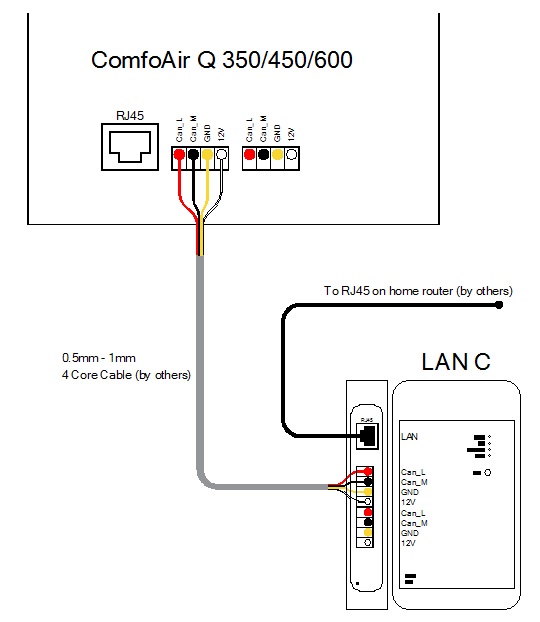ComfoConnect LAN C
| Introduction | ||||||||
|---|---|---|---|---|---|---|---|---|
The ComfoConnect LAN C device makes the connection between the home ventilation unit and the ‘Zehnder ComfoControl’ App. The ComfoConnect LAN C can be combined with the ComfoAir Q, Comfort Vent Q or the Aeris NEXT and corresponding App (for the installer and end-user). The ComfoConnect LAN C can control one ventilation unit via the App. The ComfoConnect LAN C can be wallmounted, with the power supply coming from the ventilation unit via the 4-core ComfoNet cable.
|
||||||||
|
||||||||
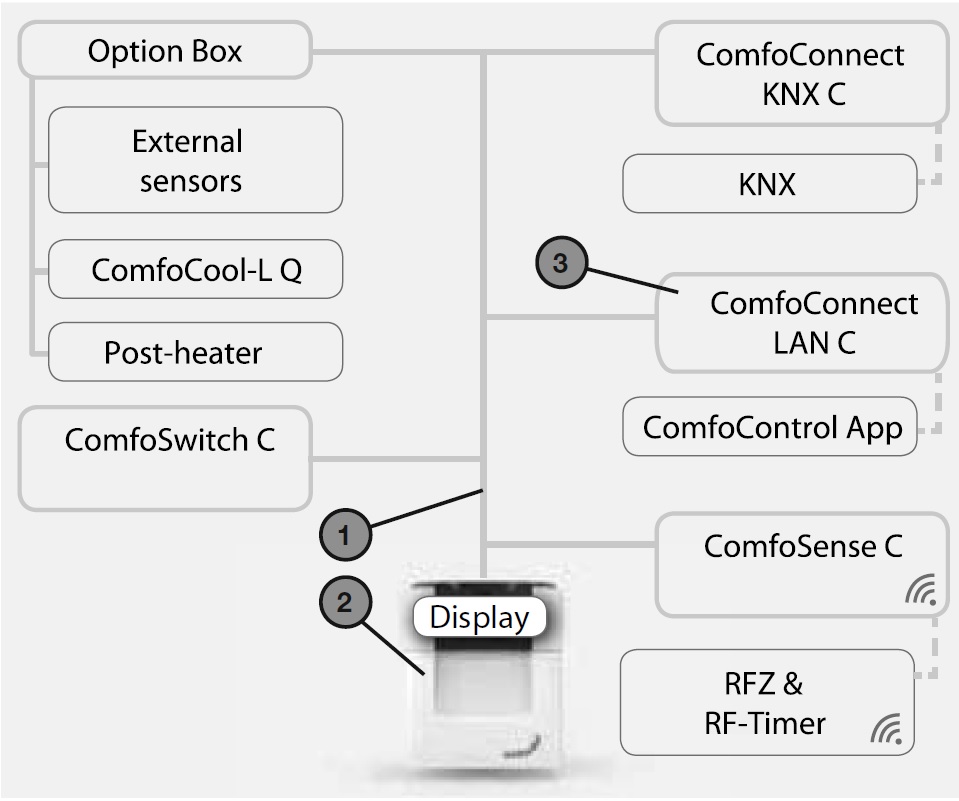
|
| Using the ComfoConnect LAN C | ||||||||||||||
|---|---|---|---|---|---|---|---|---|---|---|---|---|---|---|
(*1) The 2nd connection can be used as the so-called ‘feed-through/chain’ loop-through connection that includes the +12V DC power supply for the other nodes on the ComfoNet. (*2)The ‘Factory reset’ button is only accessible by inserting a pin or paper clip into the little hole.
|
||||||||||||||
|
||||||||||||||
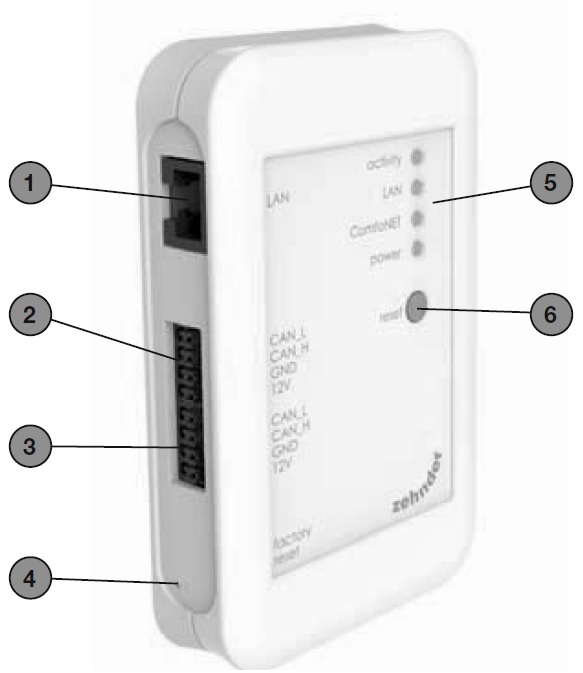
|
| LED Status indicator during normal use | ||||||||||||||||||||||||||||||
|---|---|---|---|---|---|---|---|---|---|---|---|---|---|---|---|---|---|---|---|---|---|---|---|---|---|---|---|---|---|---|
|
Resetting – The Reset button can be used for a forced restart of the ComfoConnect LAN C in which all the parameter settings in the software remain unchanged. Factory reset – With the ‘Factory reset’ button all the software parameters of the ComfoConnect LAN C can be put back to the original factory settings. Simply press the Factory reset button for a few seconds until the Power LED starts flashing. Malfunction checks – 1. Check for a Network and Internet connection. 2. Check the connections to the ventilation unit and the corresponding ComfoNet cables. Ensure the correct colour coding of the connecting cable matches the bus port connection. They must correspond with each other. As shown in the following images, the colour coding table below is the connection which needs to be made between the Lan C box and the front of the unit. (Check whether the +12V DC voltage is present) |
||||||||||
|
The additional connections on the Lan C box are to replace the terminals used on the front of the unit, so if you wanted to use an additional controller, you would have to wire this into the connection box.
|
| Technical specifications | ||||||||||||||||
|---|---|---|---|---|---|---|---|---|---|---|---|---|---|---|---|---|
|
|
|
|
| Installation | ||||||||||||
|---|---|---|---|---|---|---|---|---|---|---|---|---|
Disconnect the power from the ventilation unit before installing the equipment. Always observe the local safety regulations. The cable requirements for the ComfoNet interface are as follows:
The network requirements are: DHCP server active and Automatic IP address release active.
Installation:
|
||||||||||||
|
||||||||||||
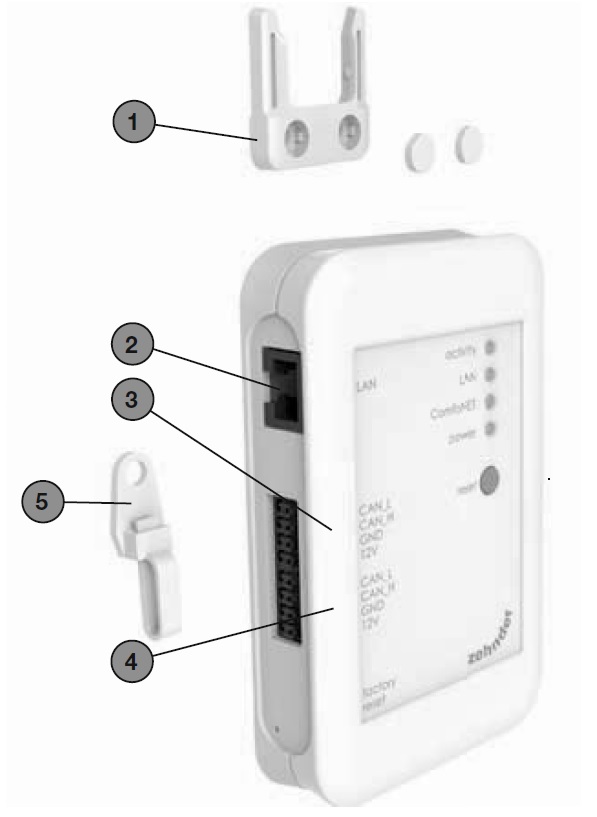
|
| Commissioning |
|---|
Download the ‘Zehnder ComfoControl’ App from the Apple App Store or Google Play Store. Follow the instructions in the App to establish a connection with the ComfoConnect LAN C. But first the device on which the App is to run must be connected with the same network as the ComfoConnect LAN C. Further settings for the ComfoConnect LAN C, such as enable/block secure remote access, can be found in the App. Maintenance: Remove dust regularly from the unit with a dry duster.
|
| Guarantee |
|---|
The unit is covered by the manufacturer’s warranty for a period of 24 months following installation, and up to a maximum of 30 months following the date of manufacture. The warranty is rendered invalid if:
The costs associated with dismantling and reinstalling at the location are not covered by the warranty. This also applies to normal wear and tear. The manufacturer retains the right to change and/or reconfigure its products at any time without any obligation to alter previously delivered products.
|